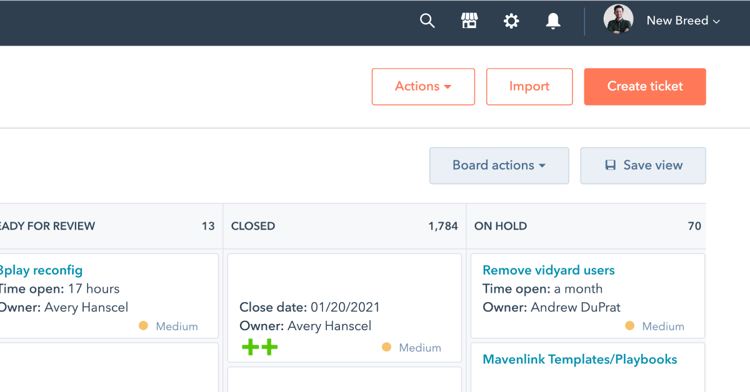
Your support reps are probably receiving more tickets every day than they can actually work on — and not all those tickets are equally urgent. In order to make the most efficient use of their time, support reps need to have a ticket prioritization system they can follow.
These six tips will help you prioritize tickets within HubSpot:
1. Determine Company Priorities
In order to have an effective ticket management system, you need to have different priority levels defined. What makes a ticket a high priority? What makes a ticket medium or low priority?
Those answers can be subjective, so it’s best to create some standards that align with your company goals.
One lens to look at priority level through is business criticality:
- What is necessary for a department to function?
- What’s required to properly service a customer?
You can also consider factors like the scope of the problem, its impact on revenue and how long the issue will take to solve.
Establishing the guidelines for company-wide priority levels will require the input of not just members of your support team, but also from leadership from every single customer-facing department. Those other team members can also provide insight into the factors that indicate urgency for them and the customers they work with.
2. Establish Pipeline Stages
Ticket pipeline stages represent the status a ticket has in the resolution process. You want to keep your system as concise as possible, while still making it clear what needs to be done with tickets at each stage.
For example, a support pipeline could have the stages New, Assigned, In Progress, Waiting on Feedback, Closed and On Hold.
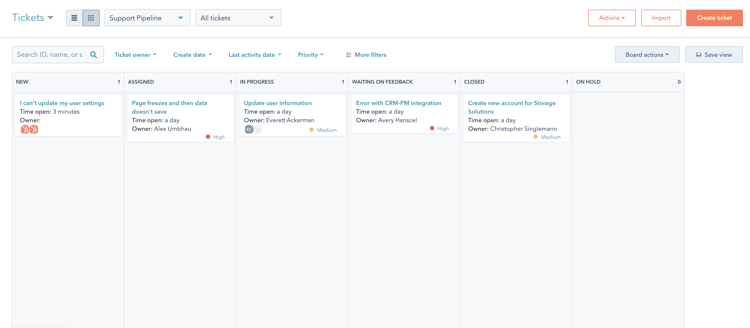
These stages are all indicative of what has been done with the ticket so far and what the progression is. Tickets in the New stage haven’t been touched at all. Tickets in Assigned also haven’t been touched, but are scheduled to be worked on. Once someone starts working on a ticket, it moves into In Progress, and if the ability to take next steps is out of the support team’s court, the ticket would be marked as “Waiting on Feedback,” etc.
Generally, five to seven stages work best for a ticket pipeline. To determine what these stages should be for your organization, talk to your support team about what general steps a ticket takes to reach completion are. Then create clear documentation about what the definitions of those stages are.
3. Create Different Ticket Pipelines
If your company has multiple operations divisions or you want to use your ticket system for multiple purposes, like customer support and customer success, you can create separate pipelines for those different teams.
For each pipeline, you can create different pipeline stages that are specific to the needs of that team. If your customer success team is using the ticketing system to track customer journey progression, their stages would probably look pretty different from the stages within a support pipeline.
Dividing tickets up among the different pipelines streamlines the triaging process and makes it easier for each team to prioritize the tickets that are meant for them. Otherwise, you could have tickets about sentiment escalations, product malfunctions and billing updates all being mixed together.
4. Use HubSpot Ticket Properties
HubSpot ticket properties help you determine at a glance what’s going on with a ticket. All the ticket properties can be viewed by opening a ticket record, and you can also select the properties that are most important to your team to appear in a sidebar you can view from your ticket pipeline.
Some of HubSpot’s out-of-the-box ticket properties include:
- Priority: Is this ticket high, medium or low priority? This property can be set through a field on the ticket submission form, manually adjusted by support team members, or filled in using workflows.
- Ticket description: What is the issue that needs to be addressed? This property will most likely be pulled from a ticket form submission, unless you’re creating a ticket on behalf of a customer.
- Ticket Status: What pipeline stage is this ticket in? While this is a default property in HubSpot, the options are pulled from the pipeline stages you created.
- Ticket Issuer: Who submitted the ticket? This will typically be your point of contact for following up.
- Ticket Owner: Who on your team is responsible for addressing this ticket? This will tell you if the ticket has been assigned to a member of your team.
- Last activity date: When was the ticket last updated? Has it been sitting in the same stage for a while without being worked on?
- Create date: When was this ticket originally created? You don’t want tickets sitting in the pipeline for too long, so this property will help you keep an eye on older tickets, so they can be prioritized.
In addition to the out-of-the-box ticket properties, you can also create custom properties.
For example, you can create a “category” property to indicate where the expertise to support with the ticket needs to come from. If a customer has a billing issue, that needs to be sent to a different team than product support. Knowing that will enable you to better triage tickets and expedite the solution.
5. Set Tasks Within Tickets
In addition to viewing and editing properties within tickets, you can also add tasks to tickets.
Tasks act as reminders for the smaller deliverables that need to be completed before a ticket can be closed. These tasks can be created and marked off within the ticket itself, and you can even jump from one ticket to the next as you progress through different tasks.
This can make it easy for your team members to make progress on resolving tickets as they go about their day. The deadlines on tasks can help you ensure that no action items get forgotten about, and if a ticket requires cross-departmental efforts to resolve, tasks can provide visibility for the ticket owner into how other team members are progressing with their efforts.
6. Leverage Workflows
Workflows have a wide variety of use cases within HubSpot because they can automate just about anything. For ticket management, they’re particularly useful for updating properties, communicating and managing response time.
Updating properties
Some ticket properties, like priority level or owner, could be influenced by other ticket properties on the record. To reduce the manual effort your team needs to take when processing a new ticket, you can set up workflows to adjust properties when necessary.
For example, if you do ABM, you might want to ensure that any ticket from an ABM account is viewed as a high priority. So, you can create a workflow that’ll update the priority level of any ticket from a contact on your ABM list to “high.”
Another use case could be for assigning ticket owners. If key accounts have designated support reps, you can use a workflow to ensure that their tickets are automatically assigned to the correct team member. Or if you use a category property, you build a workflow that assigns owners based on what type of ticket is being received.
Communications
While you do want to include a personal touch in your ticket-related outreach, a common point of friction around tickets is a perceived lack of communication with the ticket submitter.
One way to solve for that and keep ticket submitters informed on the status of their request is to automate email updates with a workflow. You can make it so that every time a ticket status is changed, an automatic communication goes out, and you can include data from the ticket record like notes within that email.
Response time
While the ideal response time will depend on the priority level, you don’t want to leave any ticket sitting within your system indefinitely. Workflows can help prevent tickets from being overlooked.
For example, using the “last activity date” property as a trigger, you can create a task or send a notification to the ticket owner if too much time has passed.
The Takeaway
Hundreds of tickets can be flowing into your support team each week, and how your team prioritizes those tickets sets the foundation for how well they’re delivering support. It doesn’t matter how many smaller tickets a rep is able to resolve if they fail to address a major one.
Using these features in HubSpot to prioritize your tickets will help your support reps understand how to best spend their time. This will result in better service to your customers and every ticket that gets submitted receiving the attention it needs.
Avery Hanscel
Avery is a Business Operations Specialist at New Breed. He supports with New Breed's day-to-day operations ranging from IT requests to internal revenue operations. He's also an avid Arsenal fan.





